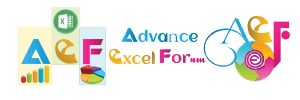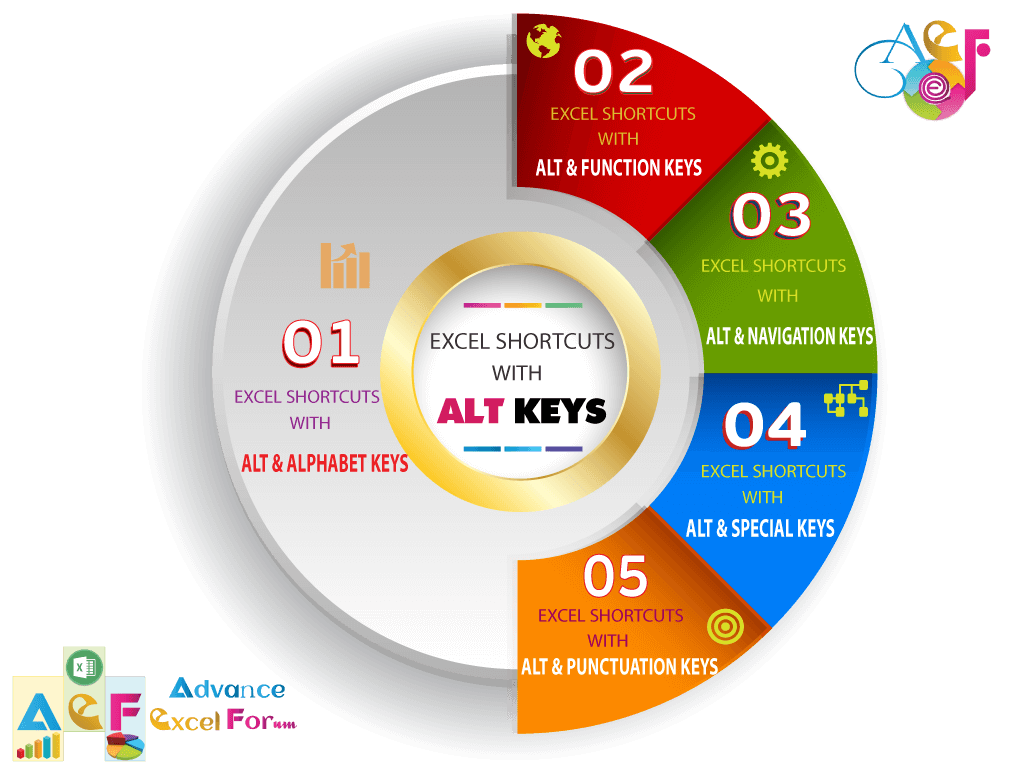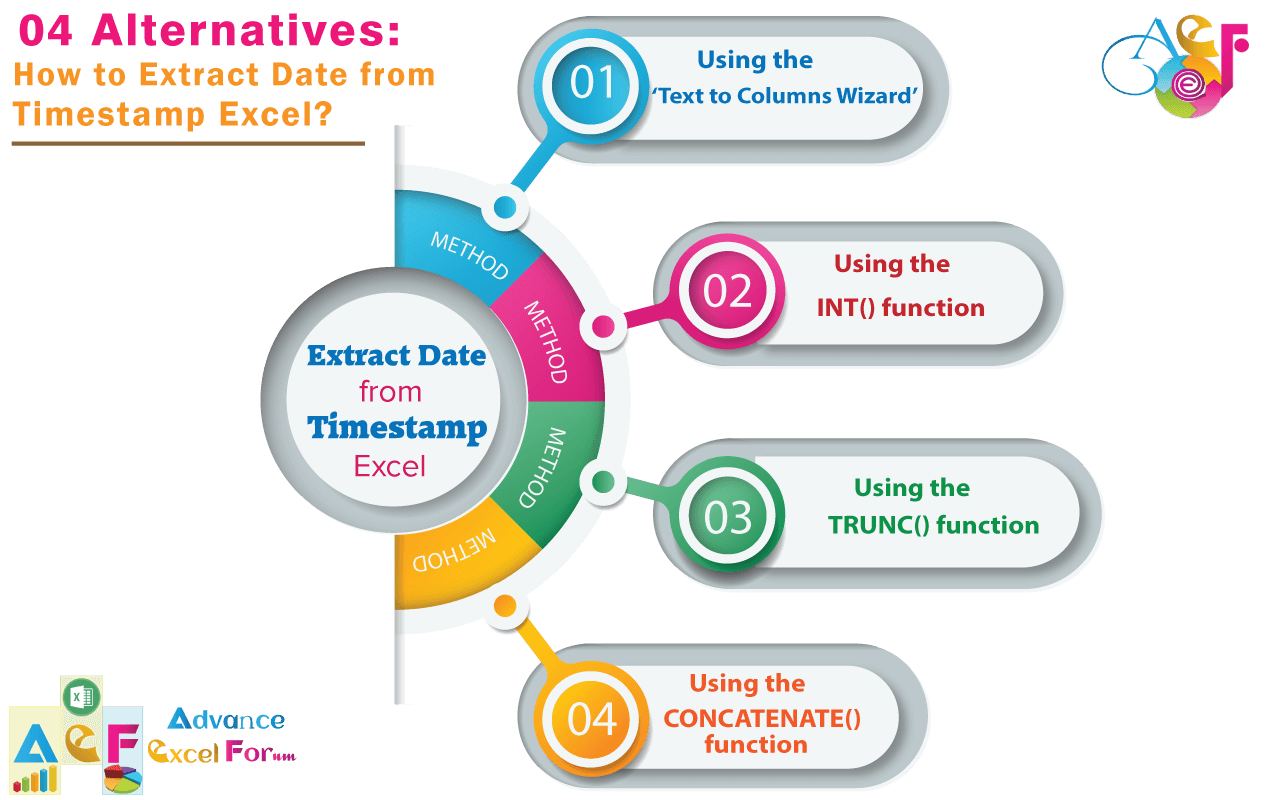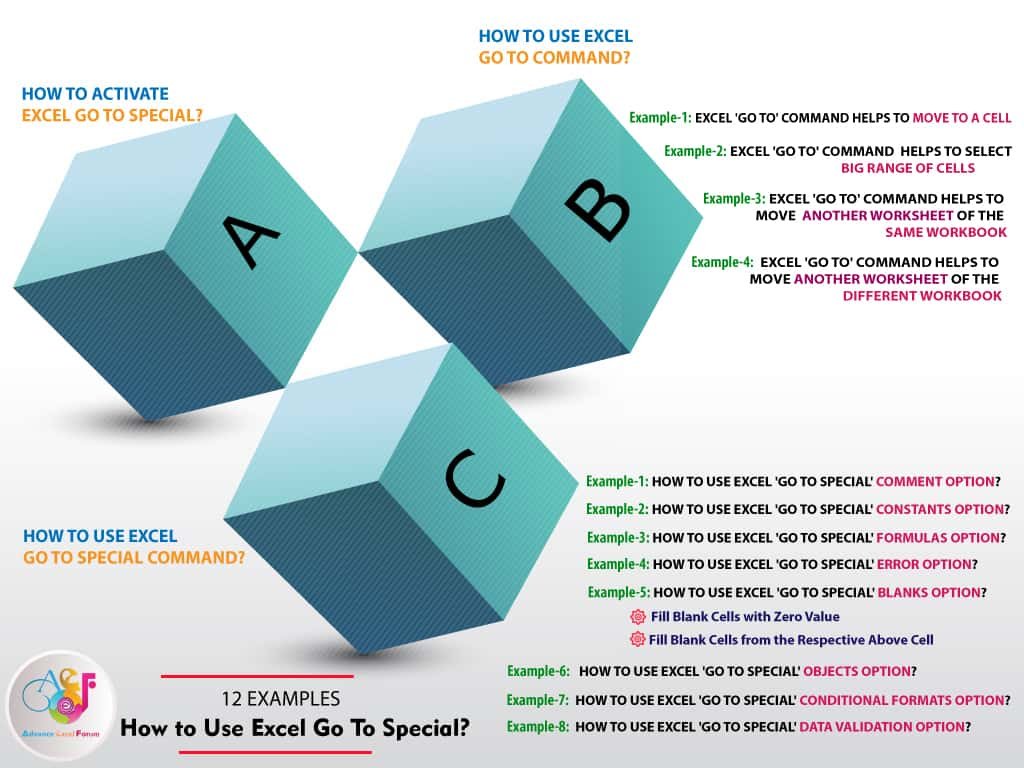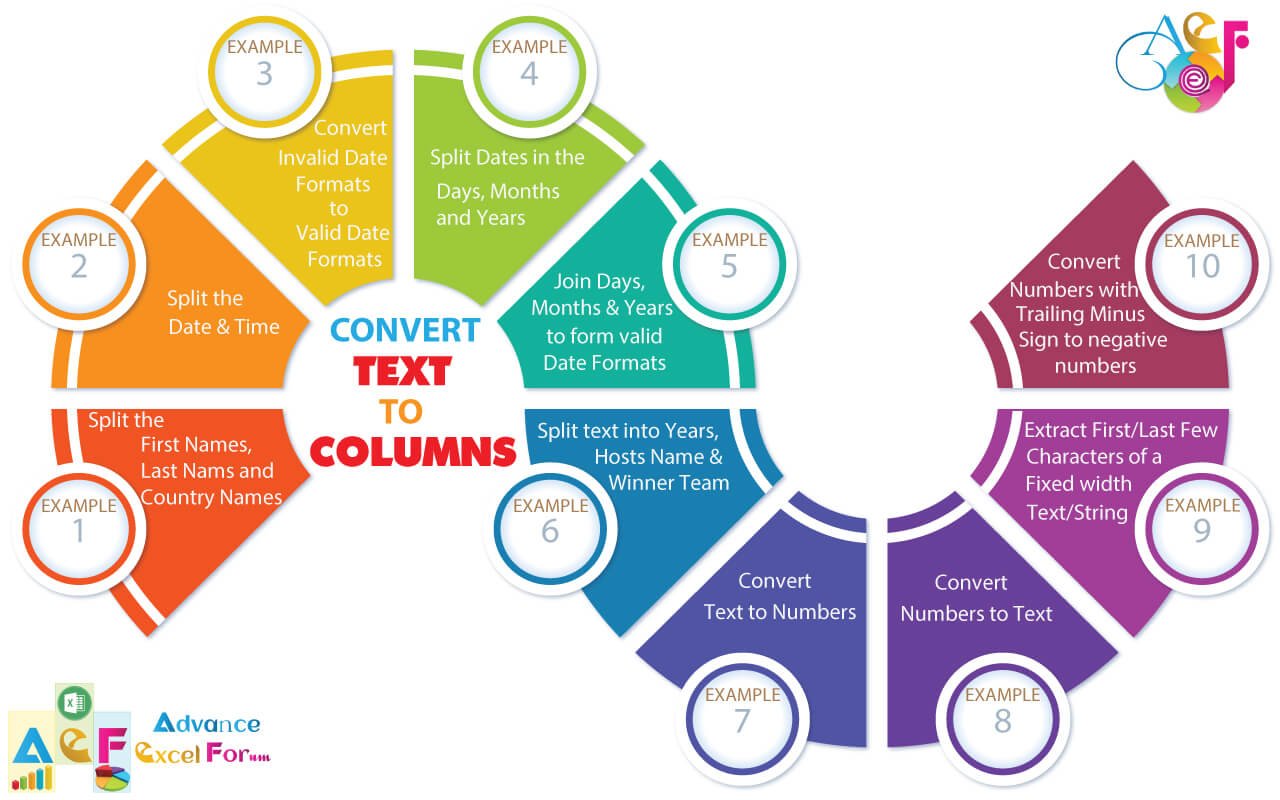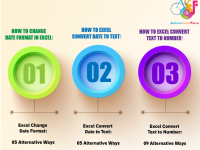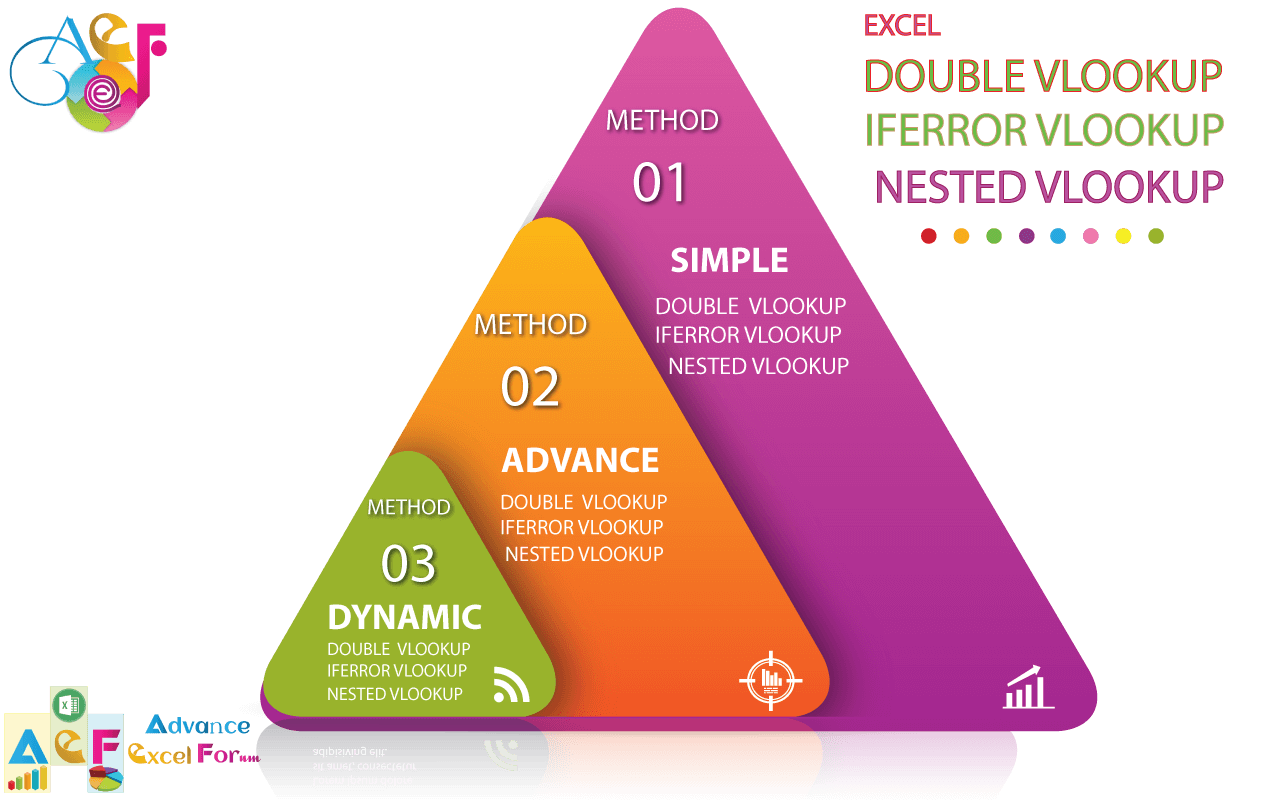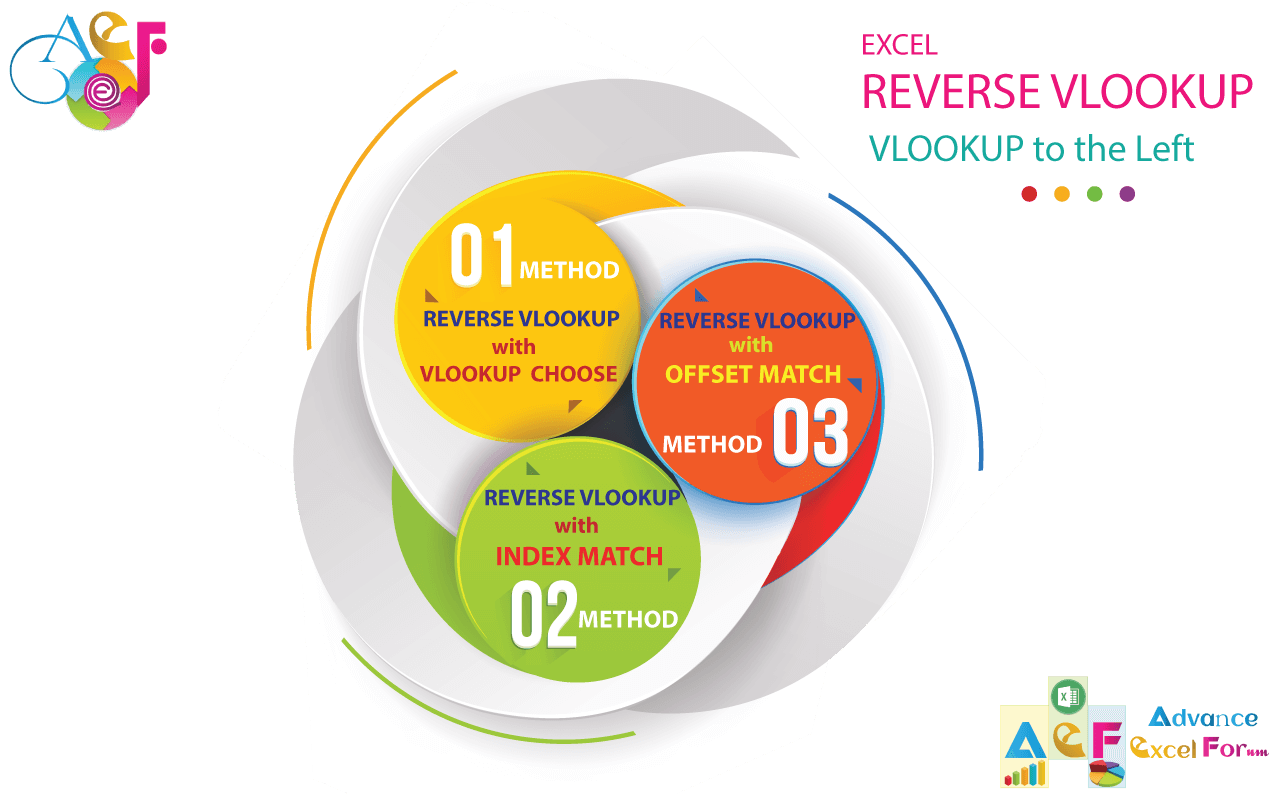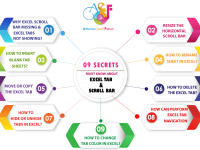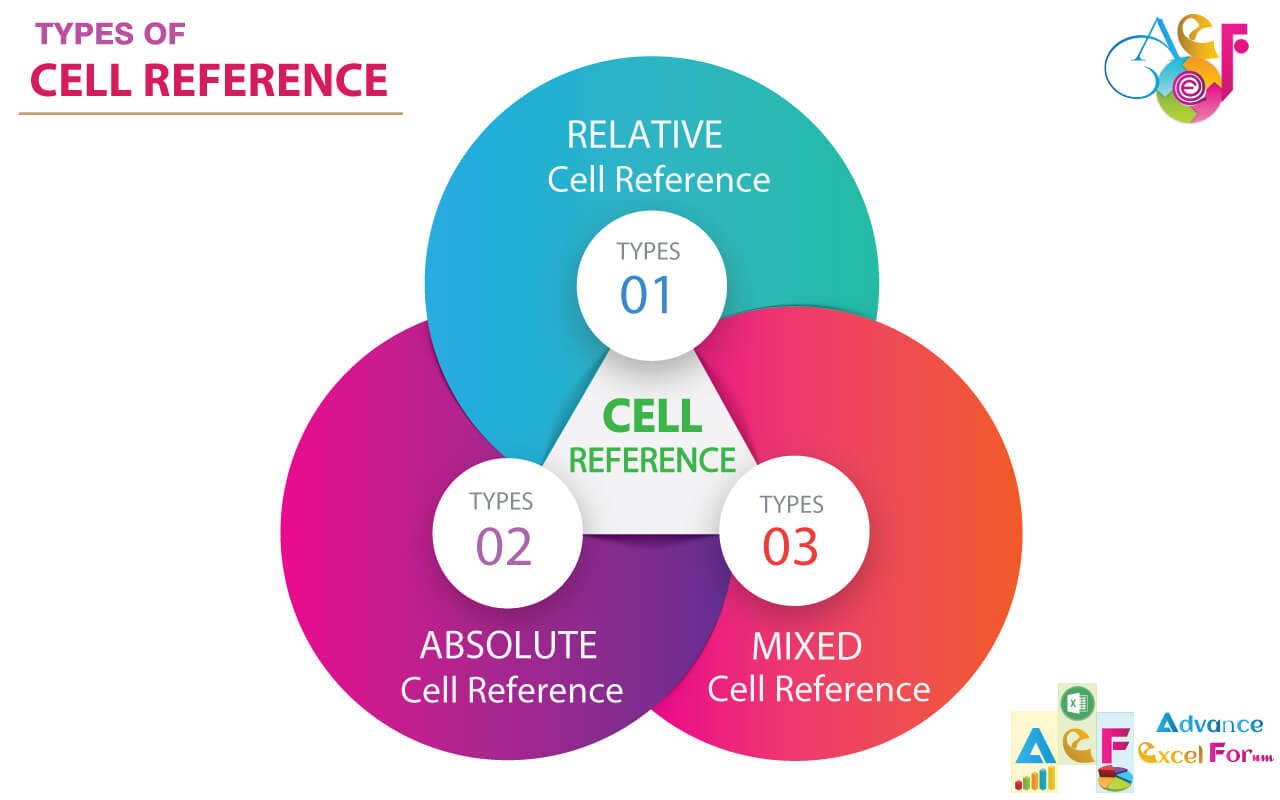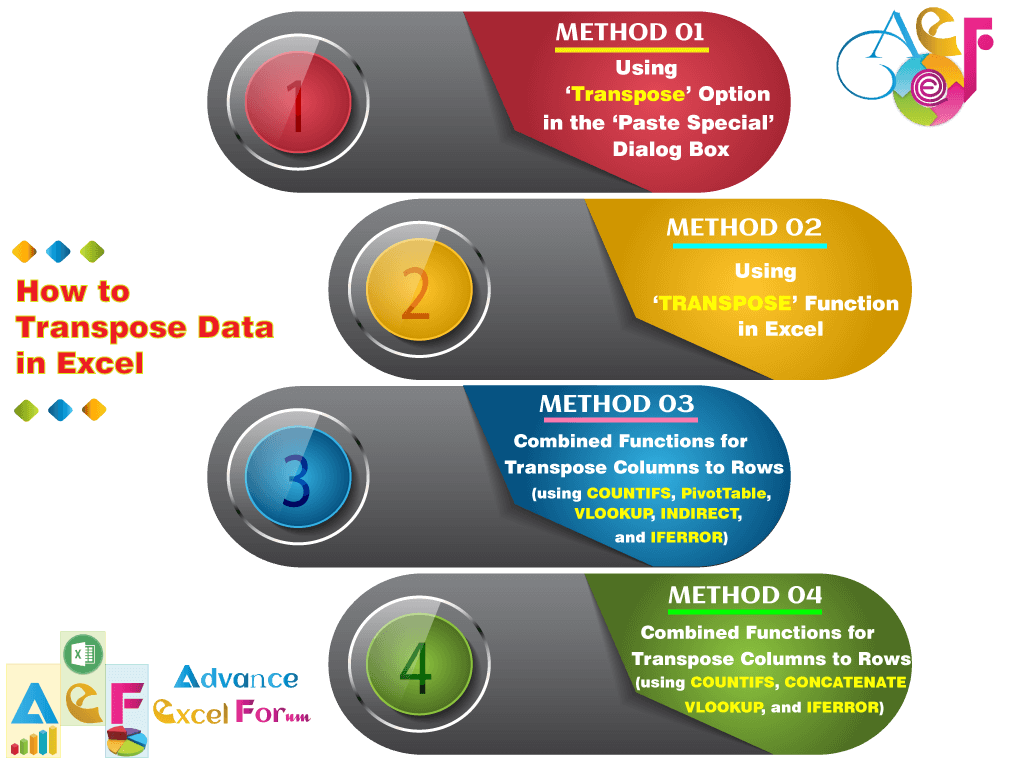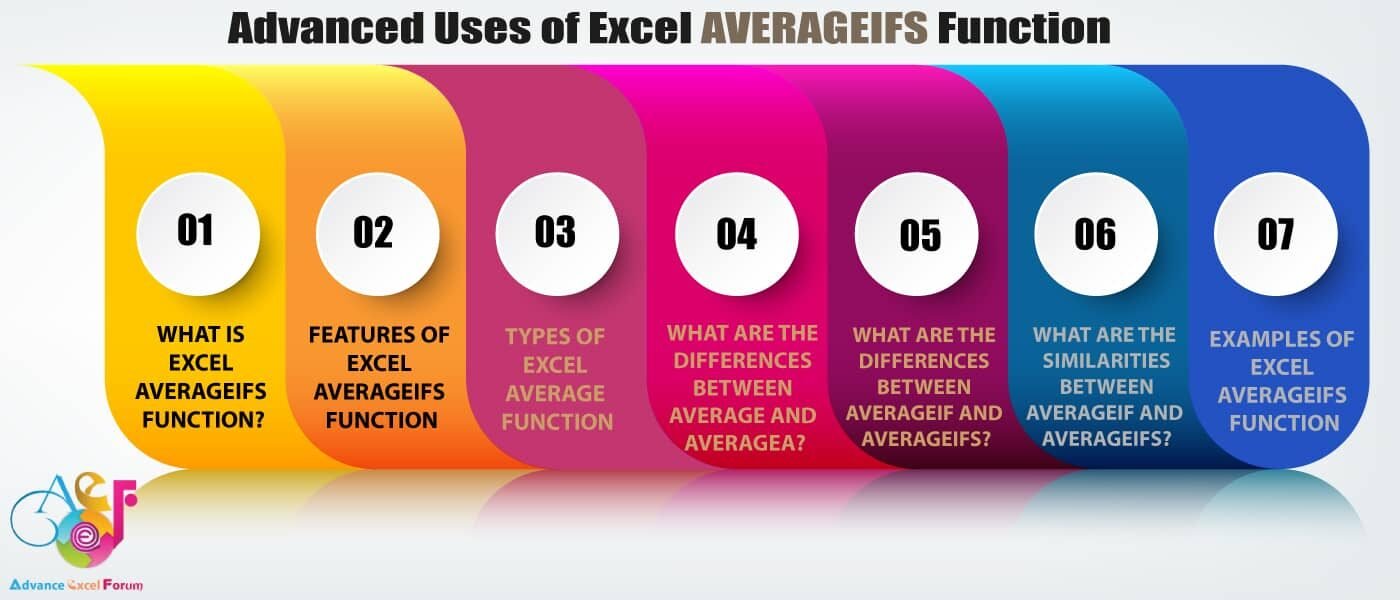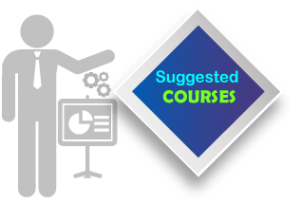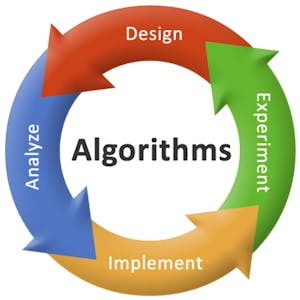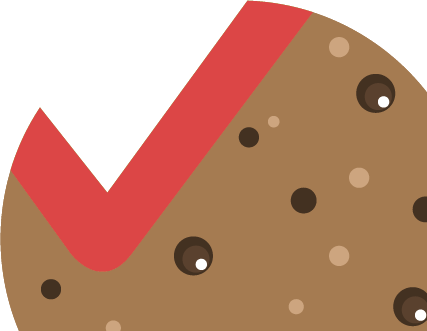In this tutorial, we give you a general overview of Power Bi and its benefits. Additionally, we give a suggestion of about 27 best online Power Bi courses from reputed online platforms like ed2go, Coursera, and Udemy. Expect that these courses help you a lot in your career.
■ Read More ➪ 45 Best Online Python Courses | By ed2go, Coursera, Udemy
■ Read More ➪ 30+ BEST ADVANCE EXCEL COURSES | By Coursera, Udemy |
■ Read More ➪ 36+ BEST ADVANCED EXCEL COURSE ONLINE | By ed2go |
■ Read More ➪ 28+ Best Online Project Management Certification Courses
■ Read More ➪ 27+ Best Online Microsoft Project Courses | By ed2go, Coursera, Udemy
■ Read More ➪ 30+ Online Microsoft Access Courses | By ed2go, Coursera, Udemy
TABLE OF CONTENTS:
Toggle■ WHAT IS POWER BI?
Power BI is a set of Business Analytics tools to analyze data and share insights. Additionally, Power BI dashboards offer a 360-degree (360º) view for business users.
Mostly defined, Power BI is a set of technologies, methodologies, processes, and architectures that transform raw data into significant and helpful information that’s used to allow more effective strategic, tactical, and operational insights and decision-making. Power BI may help you along with your data analytics needs.
What this means that Microsoft is bringing the facility of data analysis and visualization to every user in the organization and not just the technical or IT team. Organizations now have the flexibility to analyze and visualize data across the various lines of business applications, whether that data is residing on-premises, in the cloud, or in a mix of both places. This experience is consistent with whatever device the user is accessing it from – whether it is a desktop, laptop, or mobile device.
With Power BI, Microsoft is offering organizations the capability to have a single view of their most critical data, in addition to monitoring the health of their businesses at every point in time.
■ FEATURES OF POWER BI
In this tutorial, we’re going to take a look at the features that individuals and organizations can get when they decide to use Power BI.
(01) Easy to set up: With Microsoft Power BI, you can get started in seconds. Signing up for the online service is FREE and you may benefit from the simple dashboards for common services like Salesforce, Google Analytics, and Dynamics to start getting insights from your data very quickly. You don’t need to fill in your credit card information as the only requirement for this service is an email address.
(02) Access your data wherever it is: With Power BI, it doesn’t matter where your data is stored (or saved). Whether the data is stored in Excel spreadsheets, in the cloud, or residing in an on-premise database management system, you may still get a comprehensive view of the key metrics for your business from all the different resources.
(03) Real-Time reports: Microsoft Power BI offers interactive dashboards that display the modification of your data as they occur in real-time. This suggests that you can notice trends, resolve issues and seize opportunities as they occur. Power BI prevents unnecessary delays.
(04) Ask questions and get answers: This is by far, one of my favorite features of Power BI. You’ll be able to ask questions primarily based on the data in your report and Power BI will offer you the solutions. It really performs similarly to a Google search. Whenever you start typing your questions, Power BI will provide you suggestions for all possible questions which might be similar to the one you are typing and that may be answered with the data (information) contained in your report. Suppose you asked a question like “What was last year’s sales by-product?” and getting the accurate information delivered to you visually. Power BI supports asking questions in a natural language, which in my point of view, is an impressive feature.
(05) Get everyone on the same page: Power BI provides organizations with a single view of reality. Because of this, all stakeholders will have the current status of the business at every moment. Power BI Groups assist you to collaborate with the crucial and key stakeholders of your business with the intention to make quick and confident decisions.
(06) Make data-driven decisions from anywhere: Power BI provides you the power to stay on top of your data, wherever you are. With touch-enabled native apps for Windows, iOS, and Android, you’ll be able to access all your data wherever you go. These days are gone when business decisions were made only in the office. Welcome to the Power BI age.
(07) Curated content simply for your organization: With Power BI, you’ll be able to create and publish content packs to your team members or your entire organization. The content packs can include dashboards, reports, and datasets that provide every user with a customized view of the business metrics that be important most of them.
(08) Incorporate your application or service with Power BI: Organizations can use the open, standards-based REST API to incorporate their applications or services with Power BI, which helps to leverage its rich and interactive reporting capabilities. This incorporation helps to deliver your solutions faster while focusing on your core value.
(09) Share insights on your website or blog: With ‘Power BI publishes to web’, organizations can create impressive visualizations and insert them on their websites within minutes. In case your organization intends to share information like its annual reports in a visually engaging way on its website, from the place your customers, partners, and shareholders can access it, using Power BI is an effective way to achieve that.
■ POWER BI TOOLS
Power BI is a set of Business Analytics tools that enables you to connect to your data, visualize it, and share insights with other users. At a high level, Power BI consists of 04 products:
(01) Power BI Service – A cloud-based business analytics service (powerbi.com) that allows you to host your data, reports, and dashboards online and share them with your co-workers who can either view them throughout the service or in the mobile app. Because Power BI is hosted in the cloud and maintained by Microsoft, your organization doesn’t require to buy, install, and maintain an on-premises infrastructure. Microsoft delivers weekly updates to the Power BI Service so the pace of innovation, progress, and improvement will continue unabated.
(02) Power BI Mobile – A set of native applications for iOS, Android, and Windows that permit users to use mobile devices, such as tablets and smartphones, to get data. For instance, a mobile user can view and interact with reports and dashboards assigned to Power BI. You can also share live reports and dashboards with your team members and reliable partners to keep everyone on the same page.
(03) Power BI Desktop – A freely available Windows desktop application that permits analysts to design data models and reports. For readers familiar with Power Pivot for Excel, Power BI Desktop offers similar self-service Power BI features in a separate application outside Excel.
Power BI Desktop is a fashionable end-to-end solution for building analytics. It has all of the capabilities to rapidly connect, shape, visualize, and share data insights through Power BI. This desktop application is easy to use and designed to save lots of valuable time and effort by simplifying the procedure of getting your data ready for analysis. Power BI Desktop places visual analytics at your fingertips with intuitive report authoring. You’ll be able to drag-and-drop content to place them exactly where you want them on the flexible and fluid canvas. It allows you to quickly discover patterns as you analyze a single unified view of linked and interactive visualizations.
(04) Power BI Desktop – The Power BI Personal Gateway is another piece of software that can connect with the Power BI cloud service and carry out the queries stored in the Power BI Desktop file. You can download it from the same webpage from which you downloaded the Power BI Desktop application, but this time select Power BI Gateways after you click the download button. Power BI then asks you to choose between the two Power BI gateways:
➢ Personal Gateway This version is designed for use with personal datasets. It is easy to use and install but offers limited features with respect to monitoring and security for multiple users.
➢ Enterprise Gateway This version offers more functionality, but at the same time, involves more complexity in its setup and usage and usually requires involving your IT department.
Power BI is a versatile platform that allows different groups of users to execute a wide range of BI solutions depending on the task at hand.
■ POWER BI COMPONENTS
The components of Power BI are broadly divided into 02 groups: Excel add-ins and the cloud services that are available via Power BI for Office 365.
Following are the Excel add-ins:
➢ Power Query
➢ Power Pivot
➢ Power View
➢ Power Map
And following are the cloud services accessible via Power BI for Office 365:
➢ Power BI Sites
➢ Q&A
➢ Power BI Data Catalog
➢ Mobile BI app
■ INTEGRATING POWER BI WITH OFFICE
Displaying dashboards and reports created in Power BI using one of the options available (web browser, dedicated apps on mobile devices, and Power BI Desktop) is very useful. However, possibly you want to create a specific report in Excel or a presentation in Microsoft PowerPoint, which could benefit from tighter integration with Power BI. However, there are several features in Power BI that can take benefit from such a service in certain applications of Office.
Publish Excel data models in Power BI
PUBLISH EXCEL DATA MODELS IN POWER BI
While you publish a Power BI Desktop file to Power BI, you’ll be copying a file containing a data model to the cloud, this is a copy of the data, the query to import and refresh the data, and all the reports you’ve created. If you have an Excel file with a data model, you must have a similar file, and you can publish such a file on Power BI, as well. In fact, the following correlation exists between features in Power BI and Excel:
● Power BI data model ➪ Excel Data Model (also known as Power Pivot data model)
● Power BI Query Editor ➪ Workbook Queries (formerly known as Power Query in Excel 2010 and Excel 2013)
● Power BI report ➪ Power View
You can load an XLSX file containing a data model instead of a .pbix file into Power BI. In doing this, you keep all of the existing features and reports in your Excel file, but you also can then use the same data model in Power BI. All the existing reports in Power View are converted into equivalent reports in Power BI whenever possible (certain features of Power View might not have a corresponding visualization or feature in Power BI). In this situation, the PivotTables and PivotCharts have been created in Excel continued to work with the Power Pivot data model.
■ CONCLUSION
➢ You’ll be able to invite a user within your organization to see a dashboard. That user can even see the reports underlying the dashboard.
➢ To share a dashboard with users outside of your organization, it’s essential to provide them an account within the same tenant.
➢ You’ll be able to publish a report on a webpage; however, anybody can view that report. You should consider this option only for data scheduled for public consumption; you should not use it for sensitive, organization-private data.
➢ You’ll be able to create groups of users within your organization and share datasets, reports, and dashboards.
➢ You should utilize the same groups with OneDrive for Business to make it possible for other users to directly enter data in shared reports, which are then automatically updated after every change.
➢ You’ll be able to display dashboards and reports on mobile devices by using native apps. These apps typically provide a better user experience if you are using smaller displays and have limited offline access to dashboards.
Premium Courses on Udemy
Premium Courses on Coursera
Premium Courses on FutureLearn
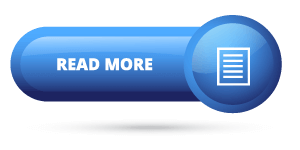
Thanks for your interest joining to Advance Excel Forum community.
Something went wrong.

Join Our Community List
Subscribe to our mailing list and get interesting stuff and updates to your email inbox.
* VERIFY & CONFIRM YOUR EMAIL * We respect your privacy and take protecting it seriously*.