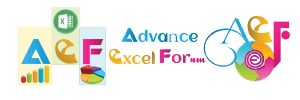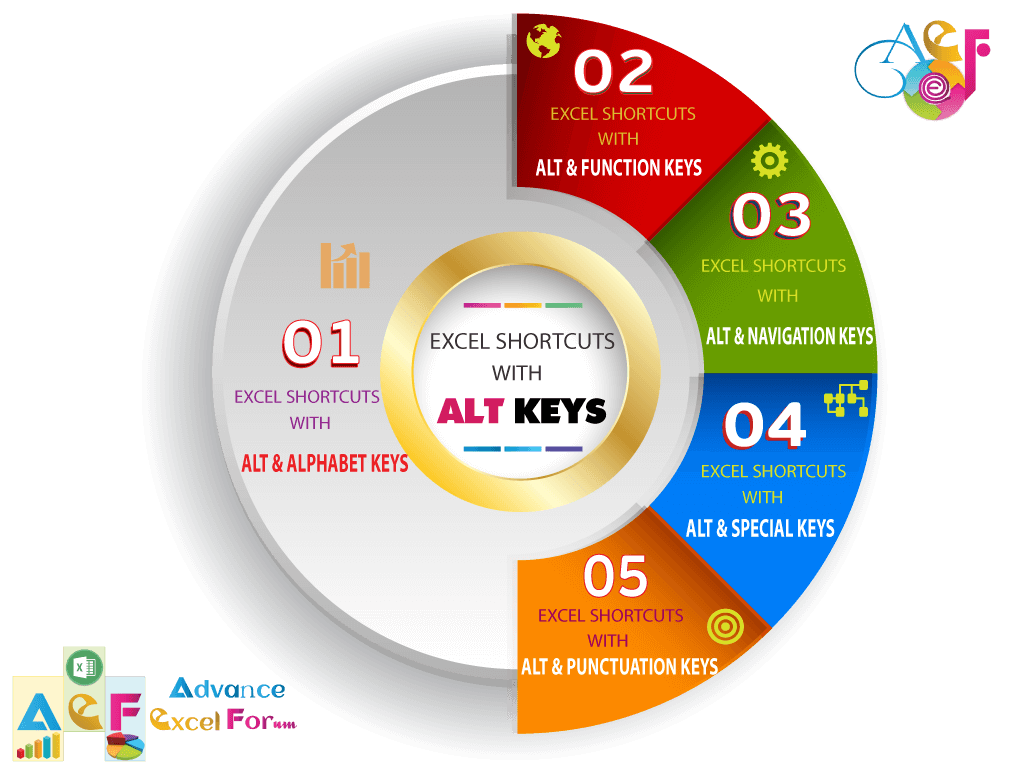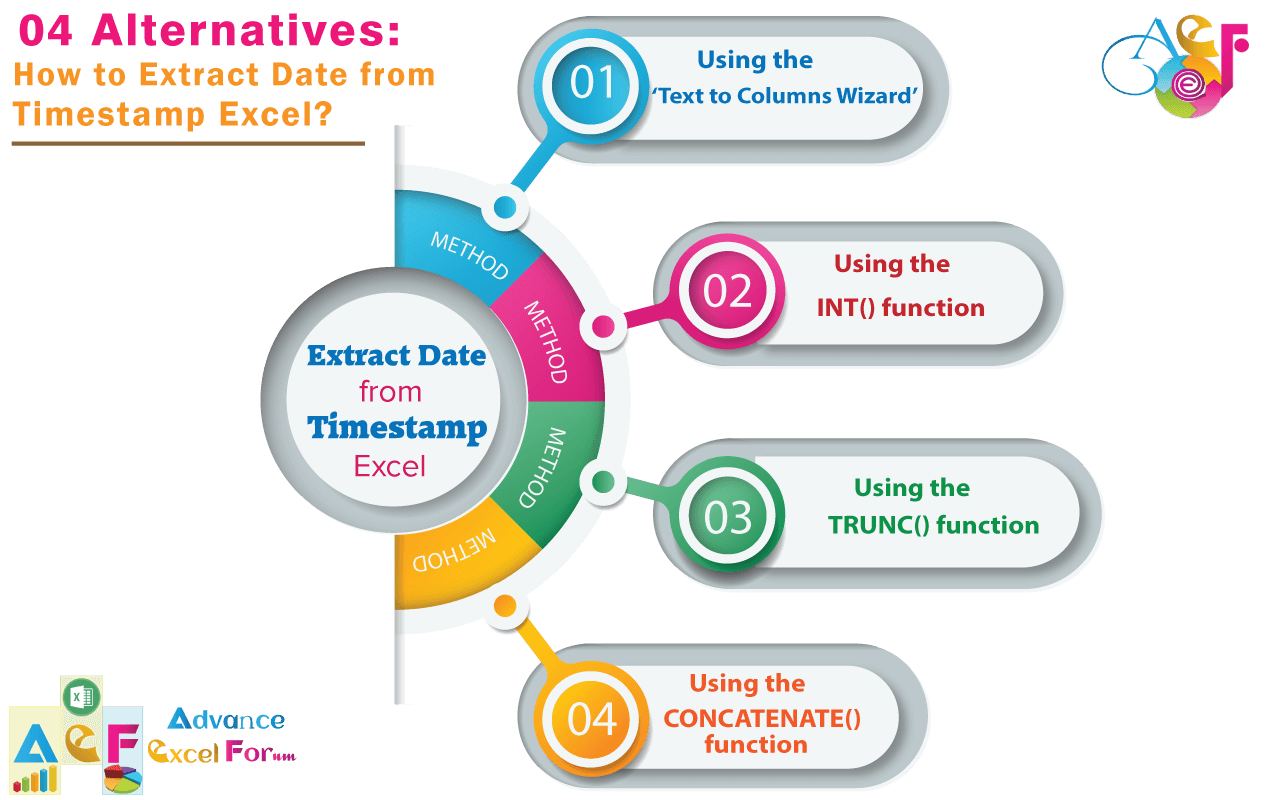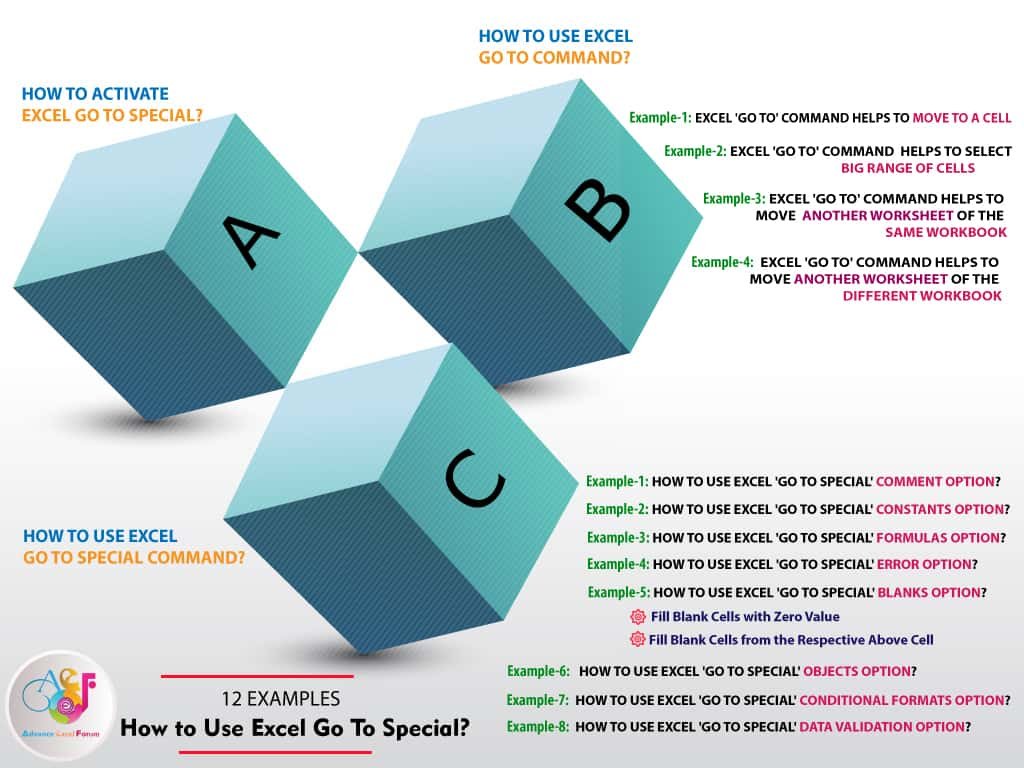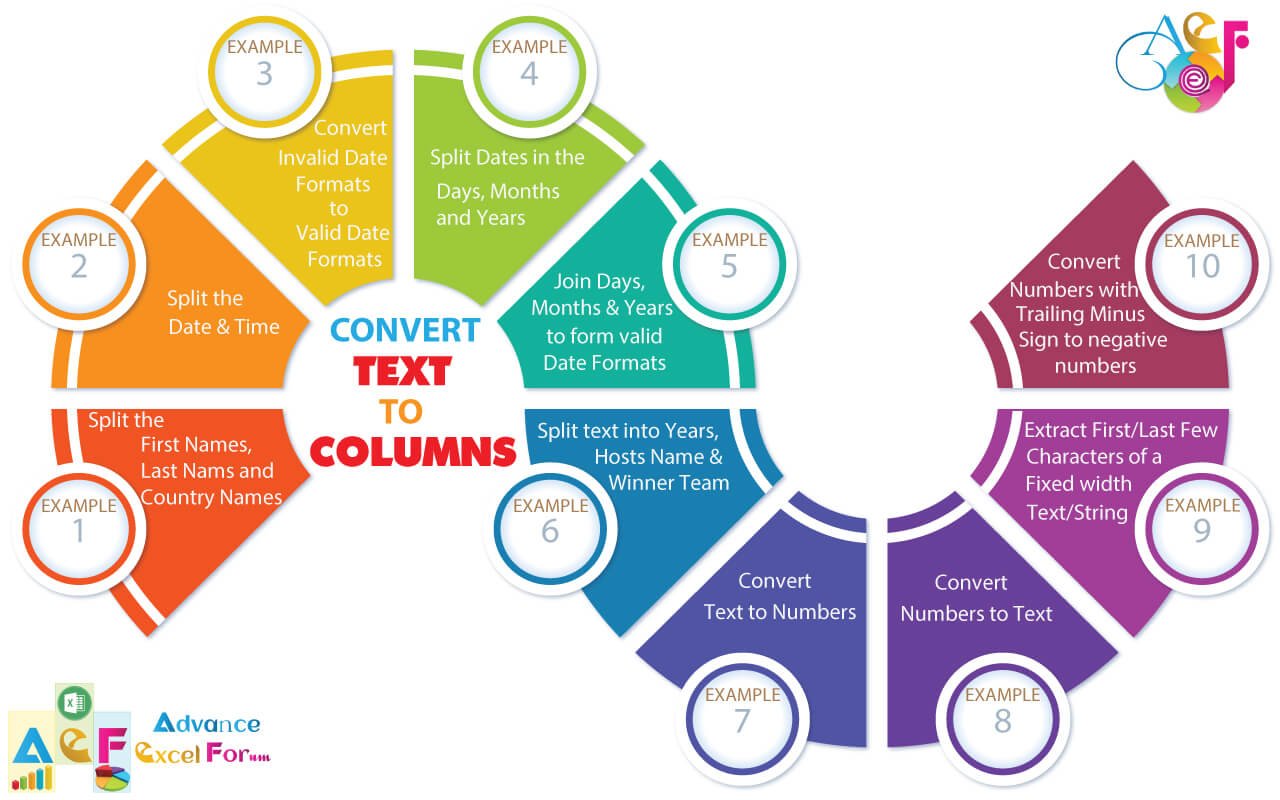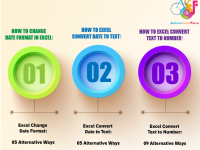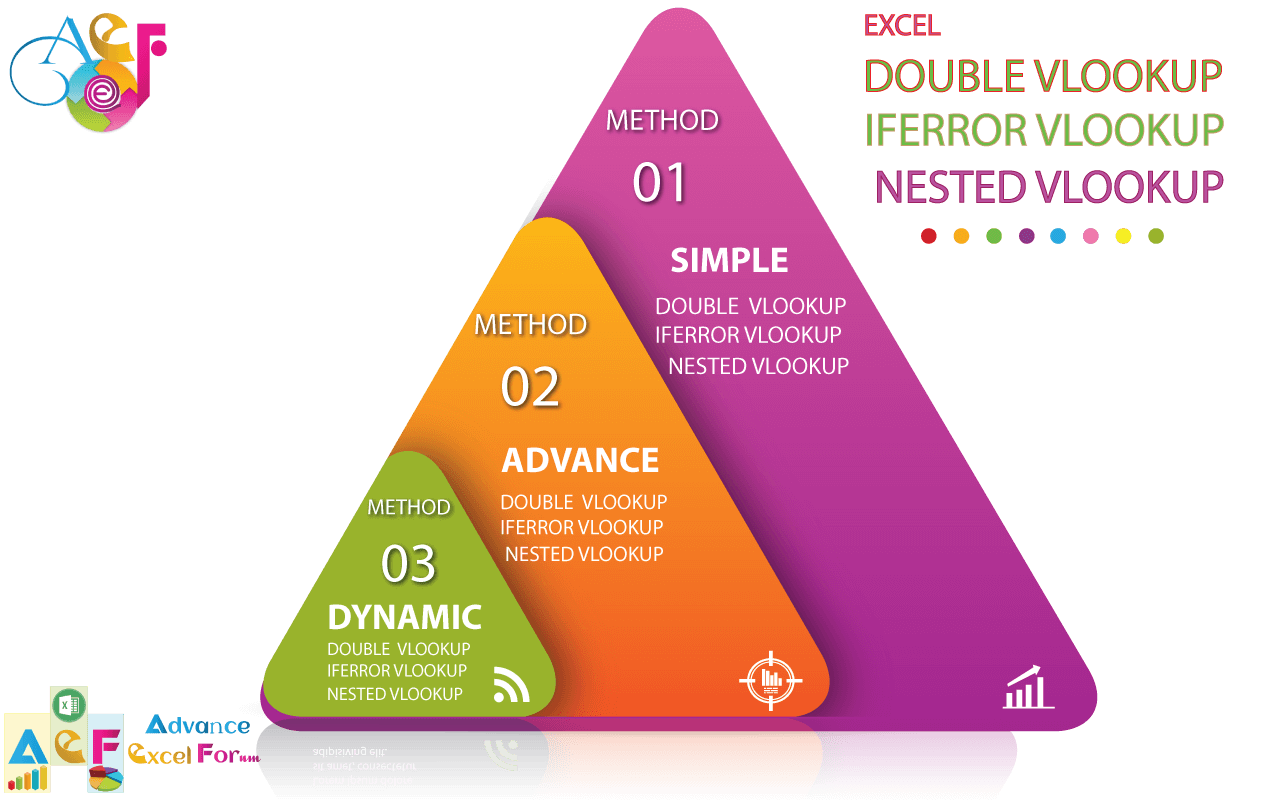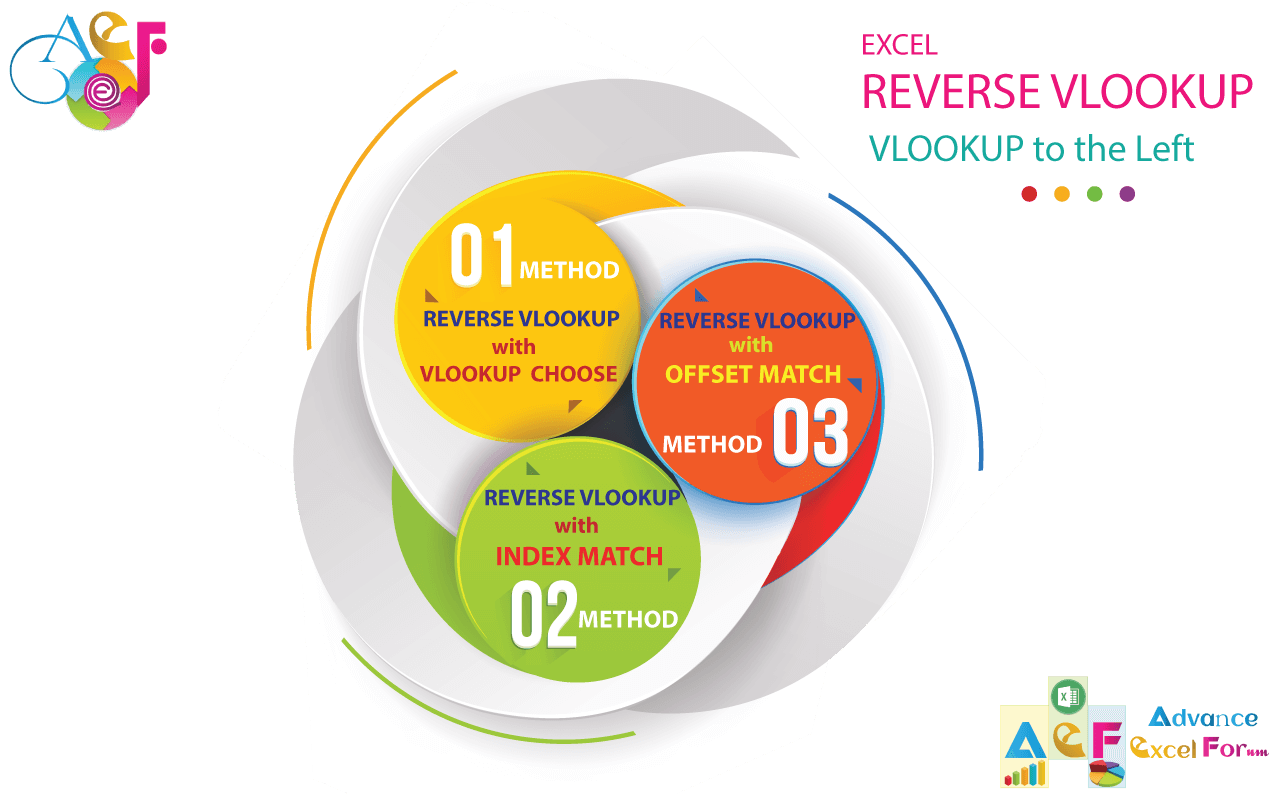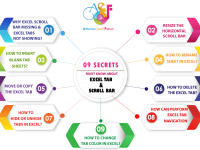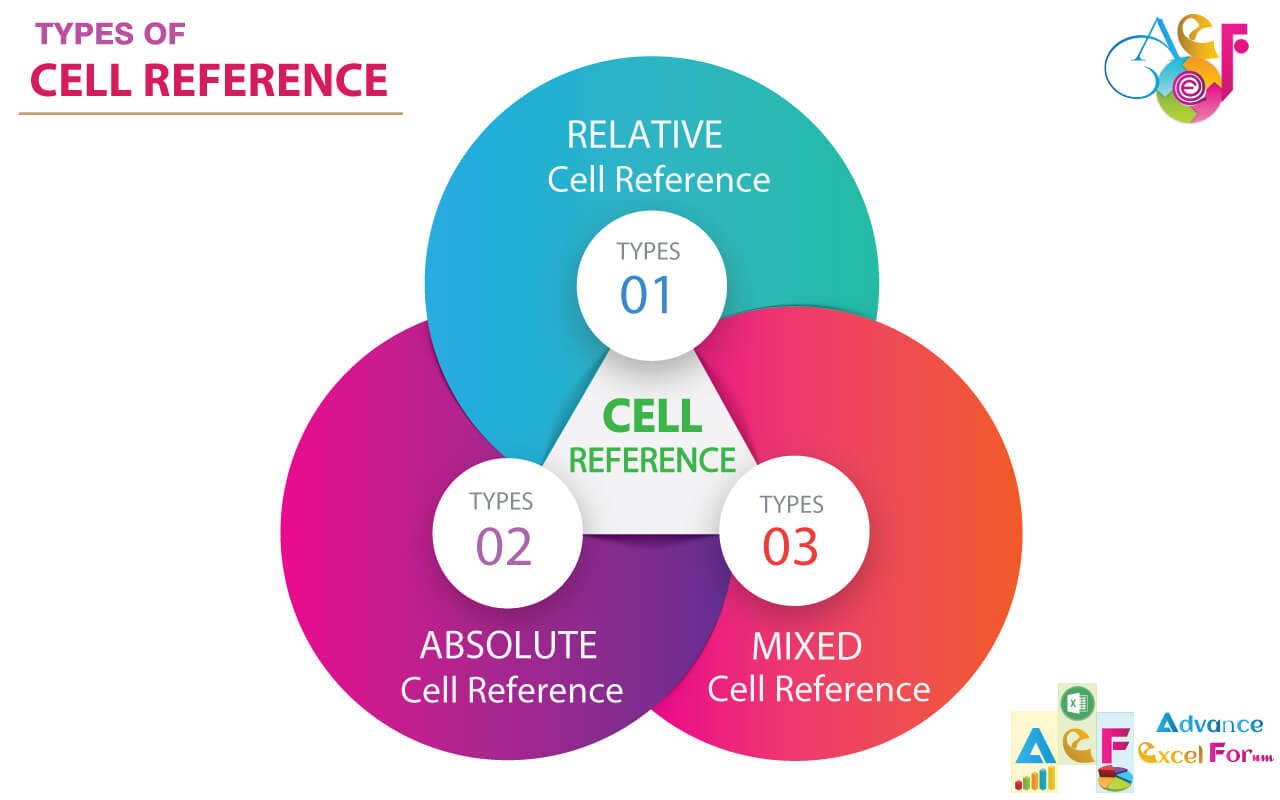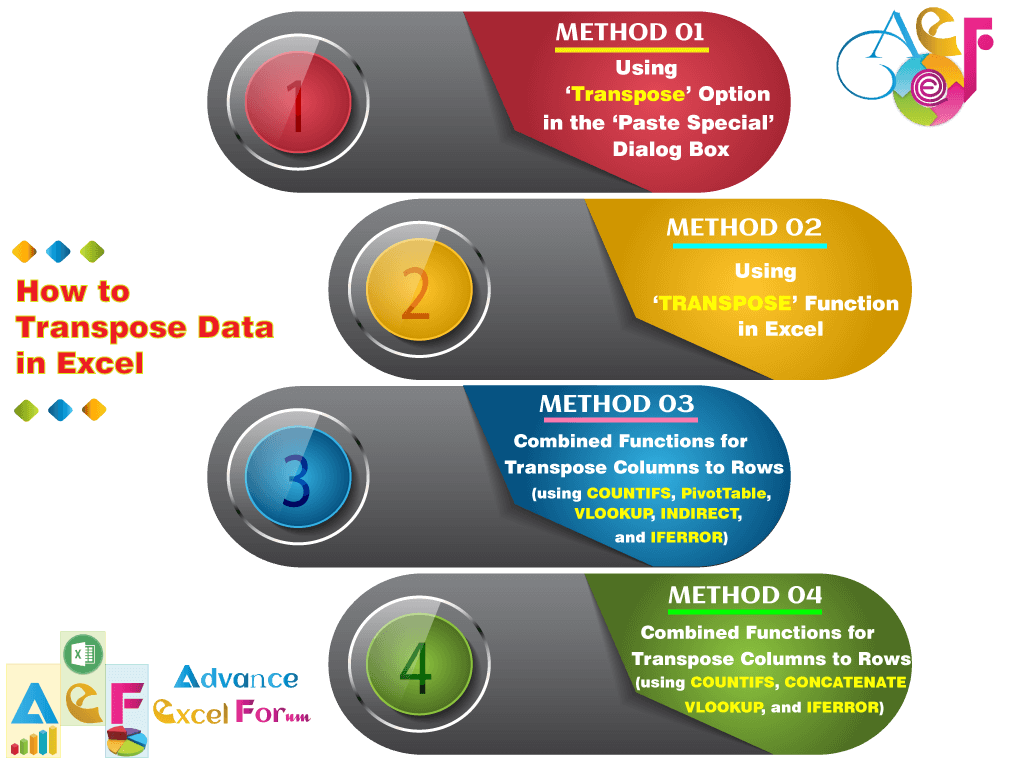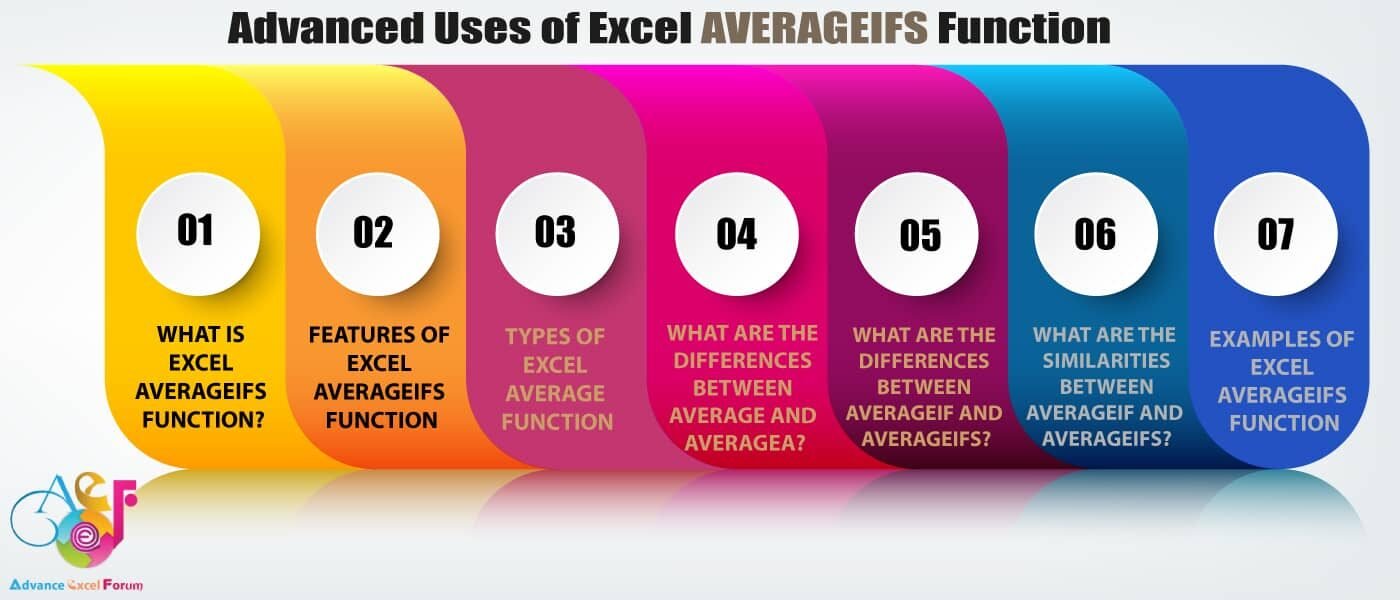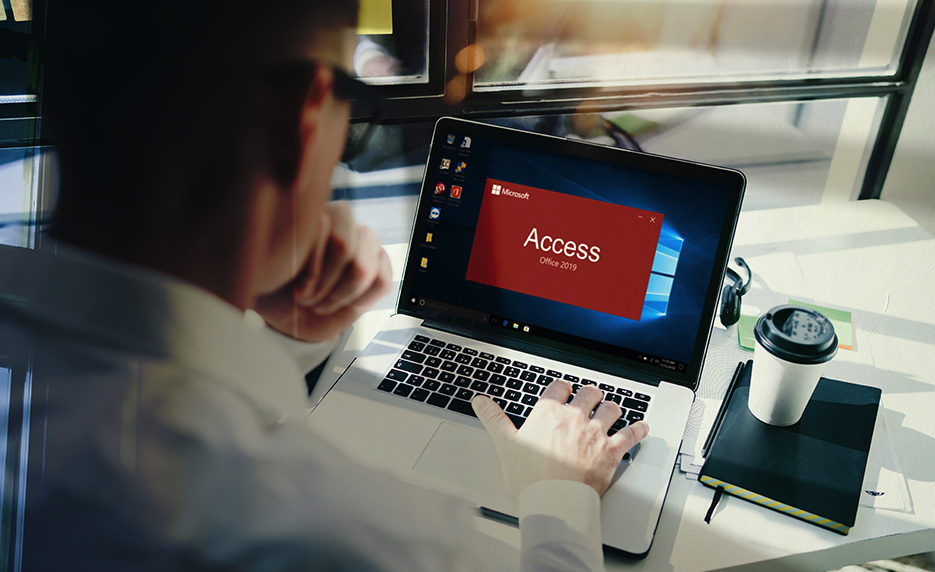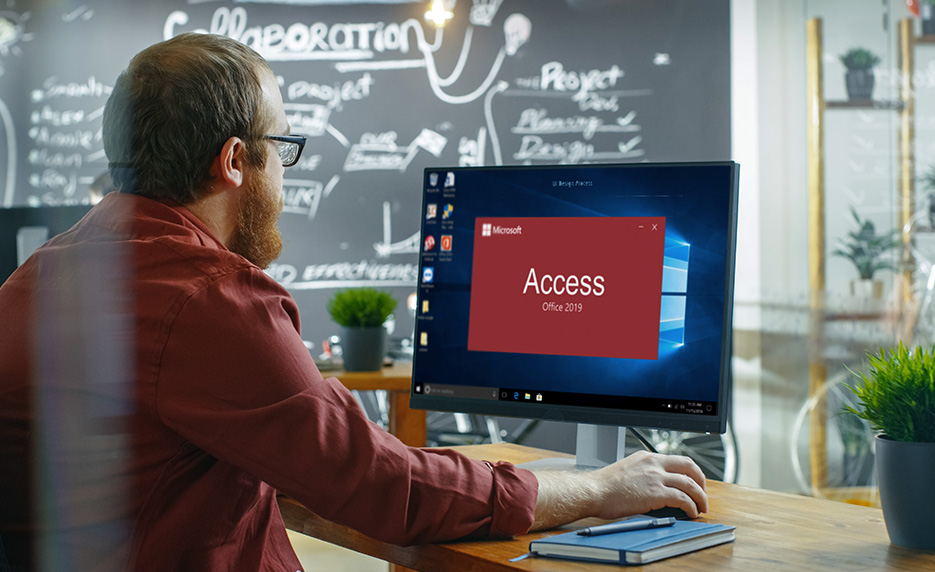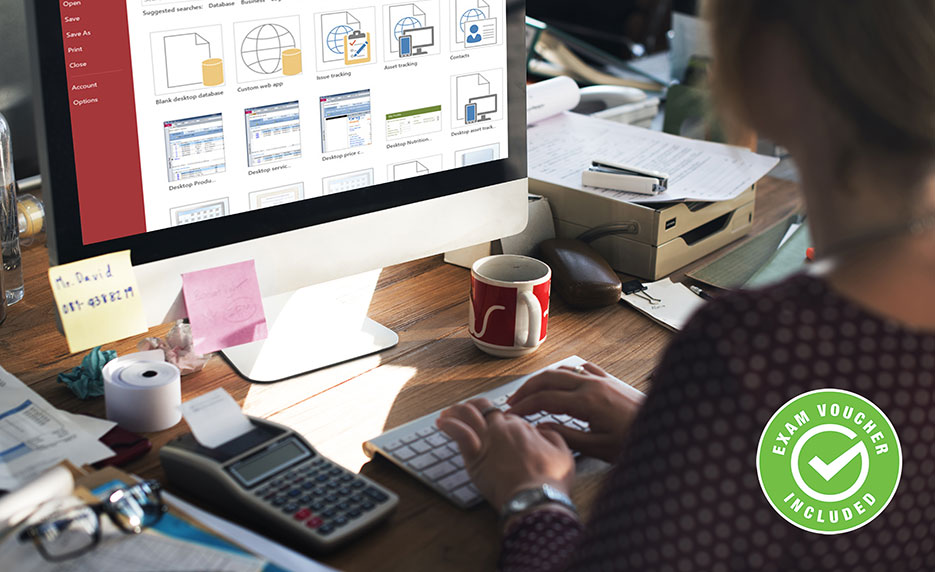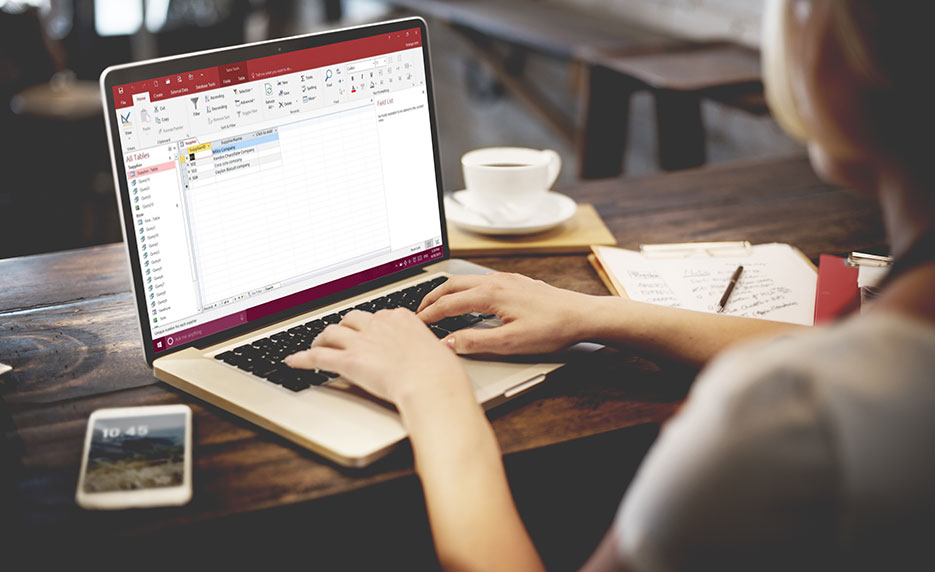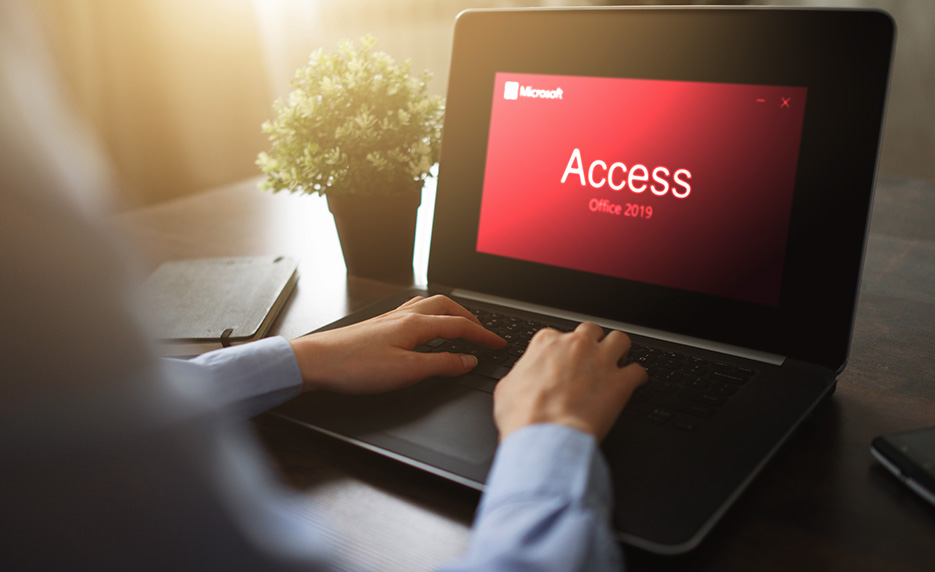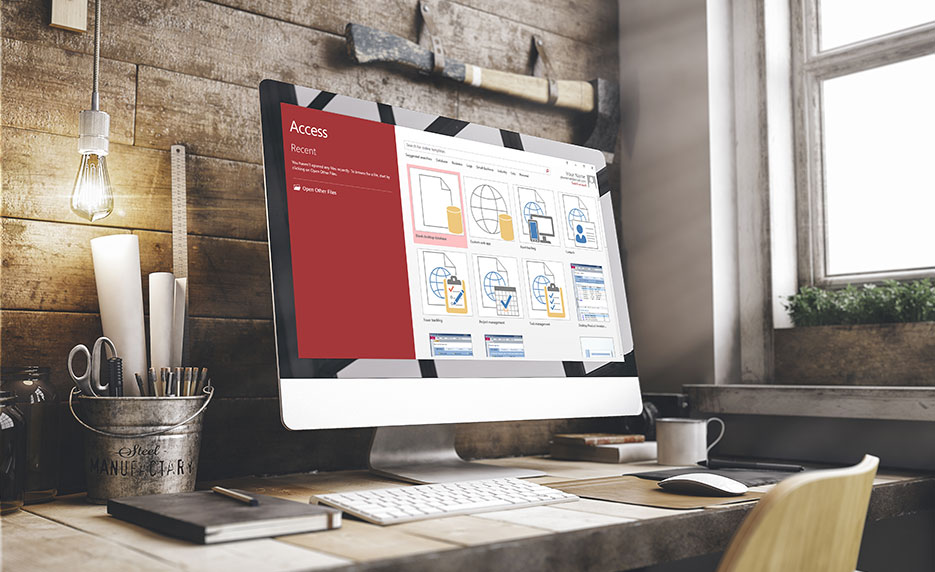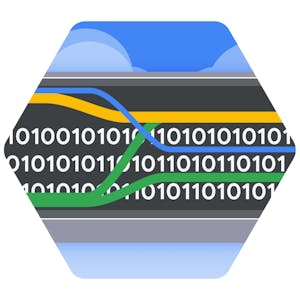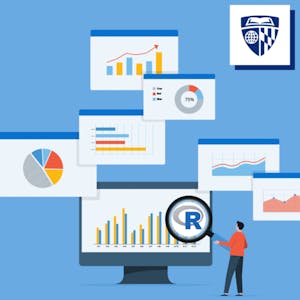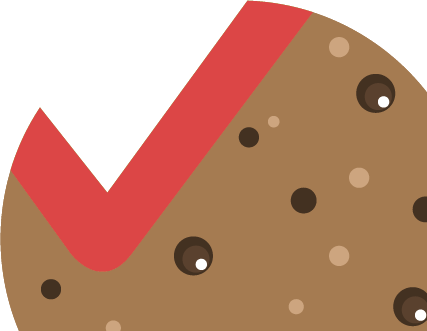In this tutorial, we’ve discussed the benefits of using Microsoft Access and give a suggestion of 30 premium best online Microsoft Access courses as well from reputed online platforms like ed2go, Coursera, and Udemy. Hope that these courses help you a lot in your career.
■ Read More ➪ 45 Best Online Python Courses | By ed2go, Coursera, Udemy
■ Read More ➪ 30+ BEST ADVANCE EXCEL COURSES | By Coursera, Udemy |
■ Read More ➪ 36+ BEST ADVANCED EXCEL COURSE ONLINE | By ed2go |
■ Read More ➪ 28+ Best Online Project Management Certification Courses
■ Read More ➪ 27+ Best Online Microsoft Project Courses | By ed2go, Coursera, Udemy
TABLE OF CONTENTS:
Toggle● WHAT IS THE MICROSOFT ACCESS?
Microsoft Access is a Database Management System (DBMS) that provides numerous tools to help to create, maintain, and use a database. The advantage of the Database management system is to access and control data and display the information in a variety of formats.
Equivalently, you can say Access is a “relational database management system” (RDMS) software to manage data that is organized into lists, for instance, all information related to customers, products, vendors, employees, projects, or sales are organized into lists. Access data is stored in related tables, where data in one table (such as Customers) is related to data in another table (such as Sales). Access maintains the relationships between related tables and helps to easily extract the required data without losing any data.
Although Excel offers some list management features and is more frequently used than Access, whereas Microsoft Access provides many more tools and advantages for managing data. The advantages are primarily due to the “relational database management system” that Access manages.
You can export data to and import data from the word, excel, or database files directly.
Broadly you can follow the following 04 steps for using Microsoft Access:
➢ Database Creation – First Create your Microsoft Access database and you should mention what kind of data you will be storing.
➢ Data Input – After the creation of the database, the data can be entered into the Access database.
➢ Query – Query is the process of retrieving information from the database. However, you can define queries to select, update, insert, or delete data from the database.
➢ Report (optional) – A report contains professional-looking formatted information from underlying tables or queries.
● WHAT IS THE ACCESS DATABASE?
A database is a collection of data organized as significant information in a logical fashion that can be accessed, managed, stored, queried, sorted, and reported simultaneously.
Access is a valuable decision-making tool and uses a “database management system” (DBMS) that provides the tools needed to create, maintain, and use a database. With the help of Database management systems (DBMS), you can access and control data and display the information in a variety of formats.
Commonly, two terms Data and information are often used interchangeably. But, when it comes to databases, the two terms mean different things. Data is what is entered into a database (either text strings or values). Information is the finalized product that is produced from the database. Data is usually converted to information by calculations.
● WHAT ARE THE ADVANTAGES OF USING ACCESS?
➢ Minimization of Duplicate Data
In Access, you do not need to reenter information every time such as a customer’s name and address or Contact number after a sale is made, because lists can be linked, or “related,” in relational database software.
➢ Information is more accurate, reliable, and consistent due to the minimization of duplicate data
The relational nature of data stored in an Access database permits you to minimize duplicate data entry, which creates more accurate, reliable, and consistent information. For example, customer data in a Customers table is entered only once, not every time when a customer makes a purchase.
➢ Data entry is Quicker and Easier using Access Forms
Data entry forms (screen layouts) make data entry faster (quicker), easier, and more accurate than manually entering data in an Excel spreadsheet.
➢ Information can be Viewed and Sorted in different ways using Access queries, forms, and reports
In Access, you can save queries (questions about the data), data entry forms, and reports, permitting you to use them over and over without performing extra work to re-create a particular view of the data.
➢ Information is more secure using security features and Access passwords
Access databases can be encrypted and password protected.
➢ Several users can edit Data and share information at the same time
In contrast to, Excel spreadsheets or word-processing documents, more than one person can enter, update, and analyze data in an Access database at the same time.
● COMPARING EXCEL WITH ACCESS
Feature Excel Access Layout Provides a natural tabular layout for
easy data entry
Table Provides a natural tabular layout as well as the ability to create
customized data entry screens called forms Storage Restricted to a file’s limitations Virtually unlimited when coupled with the ability to use Microsoft
SQL Server to store data Linked tables Manages single lists of information—no
relational database capabilities Relates lists of information to reduce data redundancy and create
a relational database Reporting Limited Provides the ability to create an unlimited number
of reports Security Limited to file security options such as
marking the file “read-only” or
protecting a range of cells When used with SQL Server, provides extensive security down to
the user and data level Multiuser capabilities Not allowed Allows multiple users to simultaneously enter and update data Data entry Provides limited data entry screens Provides the ability to create an unlimited number
of data entry forms
● IMPORTANT DATABASE TERMINOLOGY
Term Description Field A specific piece or category of data, such as a first name, last name, city, state, or phone number Record A group of related fields that describes a person, place, thing, or transaction such as a customer, location,
product, or sale Key field A field that contains unique information for each record, such as a customer number for a customer Table A collection of records for a single subject, such as Customers, Products, or Sales Relational database Multiple tables are linked together to address a business process such as managing tours, sales, and customers. Objects The parts of an Access database that help you view, edit, manage, and analyze the data: tables, queries,
forms, reports, macros, and modules
● ACCESS DATABASE OBJECTS
Databases must be carefully managed to keep the information accurate. Data need to be changed, added, and deleted. Managing a database also requires that you need to be saved the data regularly and reuse it again.
In Access, each component created and used to make the database function is called an object.
The Access database contains 06 types of top-level objects, which consist of the data and tools that you should use in operating the Access.
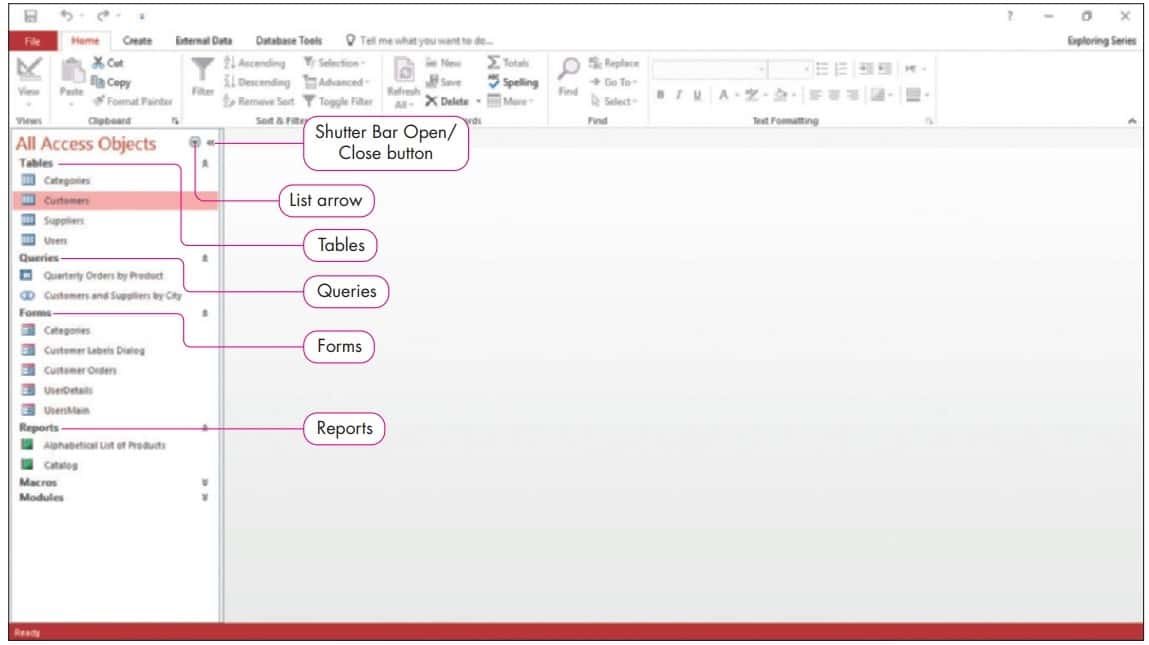
| Object | Purpose |
| Table | Contains all of the raw data within the database in a spreadsheet-like view; tables are linked with a common field to create a relational database, which minimizes redundant data. |
| Query | This allows you to select a subset of fields or records from one or more tables; queries are created when you have a question about the data |
| Form | Provides an easy-to-use data entry screen. |
| Report | Provides a professional printout of data that can contain enhancements such as headers, footers, graphics, and calculations on groups of records. |
| Macro | Automates tasks without programming. |
| Module | Contains programming statements are written in the VBA (Visual Basic for Applications) programming language. |
Objects are found in the Navigation Pane which appears on the left side of the screen and displays all objects. The Navigation Pane is an Access interface element that organizes and lists the objects in an Access database. You can open any object by double-clicking the object’s name in the list.
You can toggle the display of the Navigation Pane by clicking the Shutter Bar Open/Close button (appears as a double arrow) at the top-right corner of the pane. If the Navigation Pane is shown, the button will appear as a double arrow pointing left (<<) and it will hide the Navigation Pane when clicked. If the Navigation Pane is hidden, the button appears as a double arrow pointing right (>>) and it will show the Navigation Pane when clicked. To collapse the contents of an object group, click the group heading or the double arrows to the right of the group heading. On the other hand, to expand the contents of a hidden object group, click the heading again or click the double arrows to the right of the group heading again. To change the way objects are grouped in the Navigation Pane, click the list arrow on the Navigation Pane title bar and select your preferred configuration of the available options.
1) Tables
Most databases contain multiple tables.
A table is where all data is stored in the database, and it is the foundation of each database. Tables organize data into columns and rows.
Each column represents a field and each field stores a category of information in a table. For example, Customer Name, Customer ID, Company Name, and City.
Each row in a table contains a record which means each row contains a complete set of all the fields of a person, place, event, or concept. For example, each row contains a customer record including the Customer ID, the Company Name, Contact Name, Contact Title, Address, City, etc.
The customer numbers are unique which means there have no two customers with the same number. Such a field is a unique identifier. With the help of a unique identifier, as its name suggests, you can uniquely identify each record in the database. A unique identifier is also known as the primary key.
2) Query
Query (or queries, plural) is a way of searching for and compiling data from one or more tables in the database based on the conditions. So, according to define query data to be selected, updated, inserted, or deleted.
Queries extract information from a database. A defining query selects a group of records that fulfill a certain condition. Most forms and reports are based on queries that filtered or sorted out data from the database. Queries are often used by macros or VBA procedures to change, add, or delete database records.
3) Form
In Access, a form allows simplified entry and modification of data. A database form enables you to add, modify, and delete table data quickly, easily, and accurately.
Data-entry forms can be used for restricting access to certain fields (known as sensitive fields) within the table. We can apply the data validation rules or VBA codes with the data-entry forms to check the validity of entering data before added to the database table.
Read-only forms are often used for inquiry purposes. These forms display certain fields within a table. The limitation of displaying some fields to others indicates that you can limit a user’s access to sensitive data within the same table.
4) Report
A report contains professional-looking formatted information from the database based on the queries.
Access provides extraordinary flexibility when creating reports based on the queries that select only the records from the database. For instance, you can configure a report to list all records in a given table or you can have the report contains only the records meeting certain criteria.
Reports often combine multiple tables among different sets of data that enable users to perform research and put the results into a readable format. However, the report can be viewed on-screen, saved to a file, or printed.
Note: When you design your database tables, keep in mind all types of information should be available there that you want to print or publish in the report.
5) and 6) Macros and VBA
Two other object types, macros and modules are rarely used by Access beginner users.
A macro is often used to automate tasks.
A module is an advanced object written using the VBA (Visual Basic for Applications) programming language. Modules provide more functionality than macros but they are not generally required for intermediate users.
Macros and VBA also allow you to reduce the chance of human error and to ensure that analyses are performed the same way every time.
● HOW DATA FLOWS BETWEEN OBJECTS IN A DATABASE
The flow of information between objects is indicated by single-arrowhead arrows if the flow is in one direction only. Two-arrowhead arrows indicate that the flow goes in both directions. For example, you can use forms to view, add, delete, or modify data from tables.
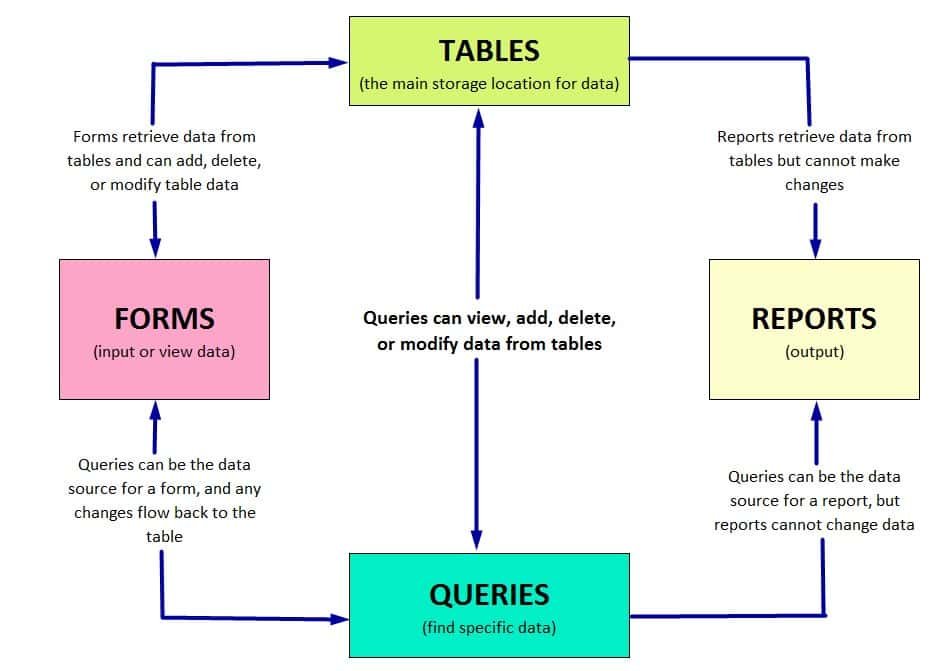
● KEYBOARD SHORTCUTS FOR ENTERING DATA IN ACCESS
Keystroke Result Up arrow (⬆) Moves insertion point up one row. Down arrow (⬇) Moves insertion point down one row. Left arrow (⬅) Moves insertion point left one field in the same row. Right arrow (➡) Moves insertion point right one field in the same row. Tab or Enter Moves insertion point right one field in the same row. Shift+Tab Moves insertion point left one field in the same row. Home Moves insertion point to the first field in the current row End Moves insertion point to the last field in the current row Esc Cancels any changes made in the current field while in edit mode. Ctrl+Z reverses the last unsaved edit.
● BACK-UP A DATABASE
Back-Up Database is an essential utility that creates a duplicate copy of the entire database to protect from loss or damage.
Keep in mind that backing up a database on the same storage device where the original database stores may not provide any protection in the event of hardware failure. Backups are usually stored on a separate device, either in an external hard drive or on a network drive.
To back up a database, complete the following steps:
(i) Click the File tab.
(ii) Click Save As.
(iii) Click Back Up Database under the Advanced group.
(iv) Click Save As. Revise the location and file name if you want to change either and click Save.

Premium Courses on ed2go
Premium Courses on Coursera
Premium Courses on Udemy
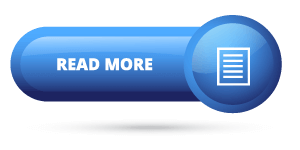
Thanks for your interest joining to Advance Excel Forum community.
Something went wrong.

Join Our Community List
Subscribe to our mailing list and get interesting stuff and updates to your email inbox.
* VERIFY & CONFIRM YOUR EMAIL * We respect your privacy and take protecting it seriously*.